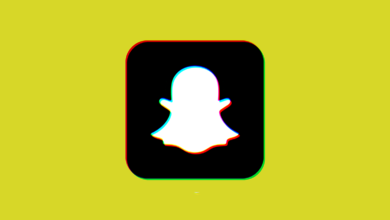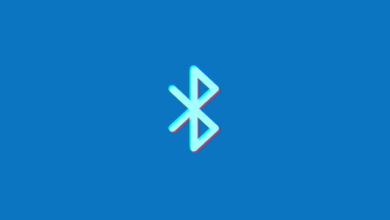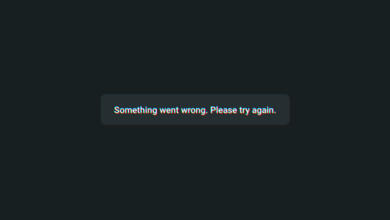How To Stop Unwanted Calls On iPhone Without Blocking?

Everyday life is too hectic to answer unknown or unwanted phone calls. You often get annoyed by useless phone calls. Blocking is a simple option for incoming calls from unknown callers.
But what if you’re preoccupied with your work and don’t want to receive a call from a friend or colleague who is contacting you just for a casual chat? You cannot block a friend.
If you’re stuck in this situation and don’t know what to do, you’ve come to the right place. This article will tell you how to stop unwanted calls on your iPhone without blocking them.
Ways To Stop Unwanted Calls On iPhone Without Blocking
How is it possible that you are stuck in something and there is no way out? Every problem has a solution. Therefore, no need to worry. We have mentioned a few quick and easy ways to stop these calls on your iPhone without blocking the specific person.
1. Do Not Disturb Mode
Turning the do not disturb mode on will stop all the unwanted calls on your iPhone while you are busy with your work. This mode will silence all the calls, notifications, and alerts. If you don’t know how to enable the do not disturb mode on your iPhone, simply perform the mentioned steps.
- Open the Settings app.
- Scroll and tap Focus.
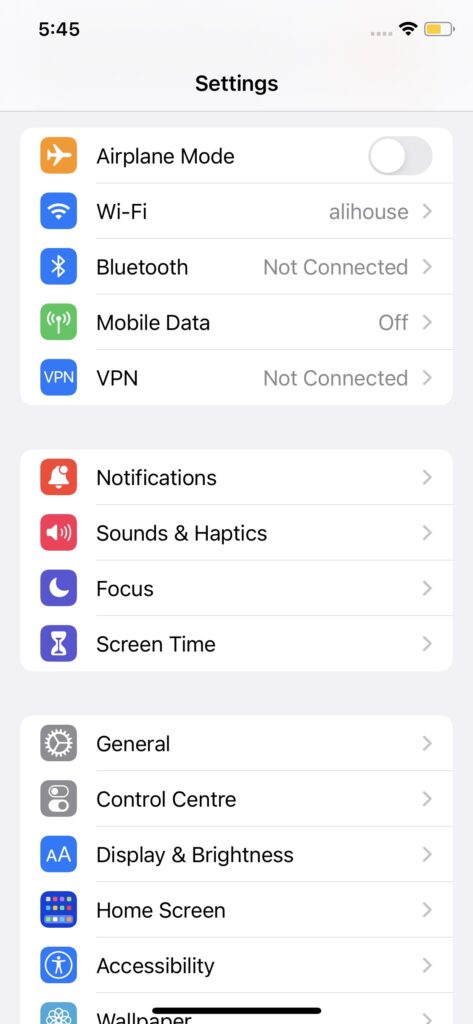
- Select Do Not Disturb.
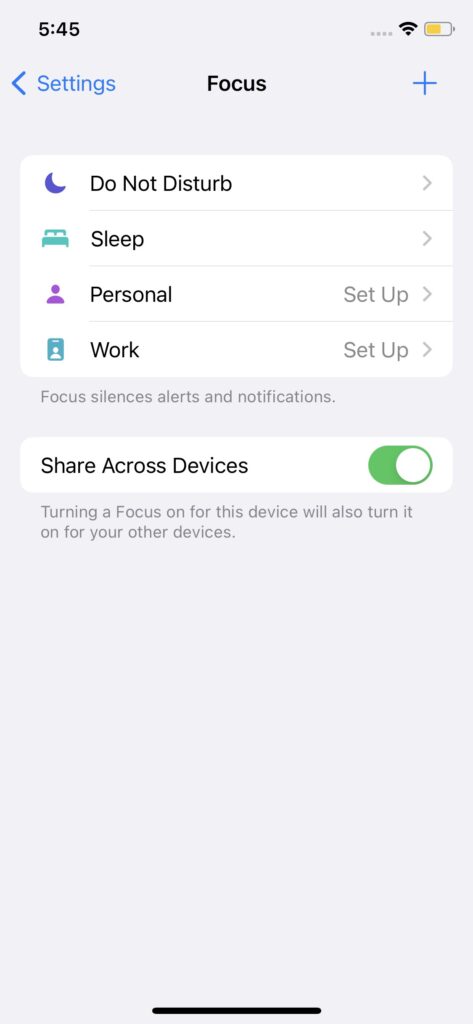
- Toggle to turn it on.
- Below in notifications, select People.
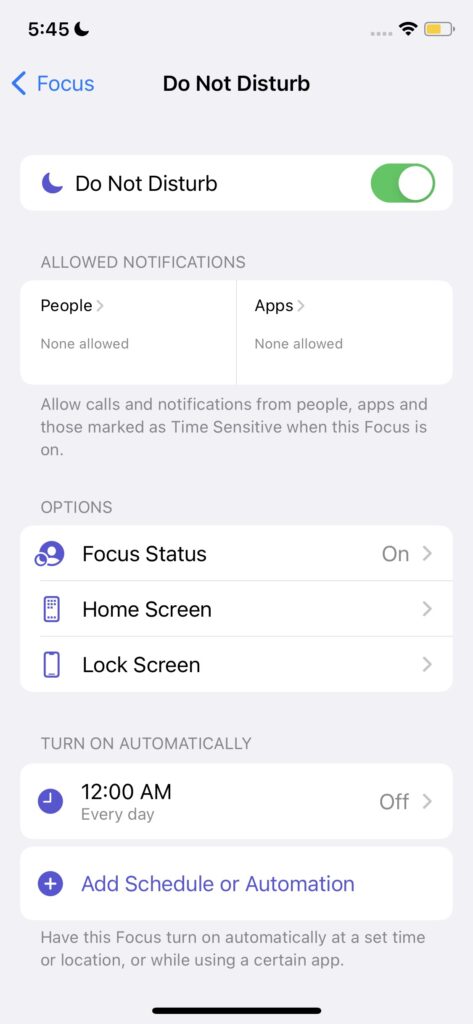
- Add the necessary contacts. Except for them, none of the other calls will ring.
- Select the Calls From.
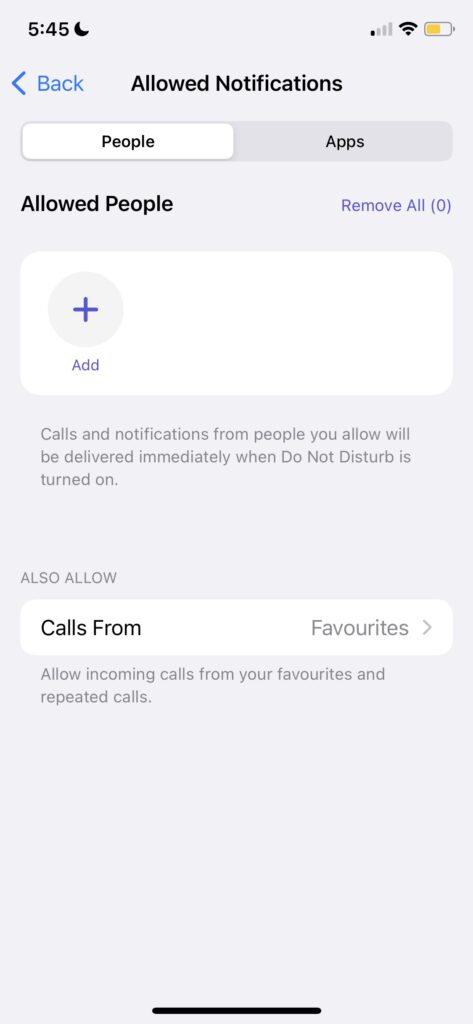
- Set it to No One if you don’t want any calls.
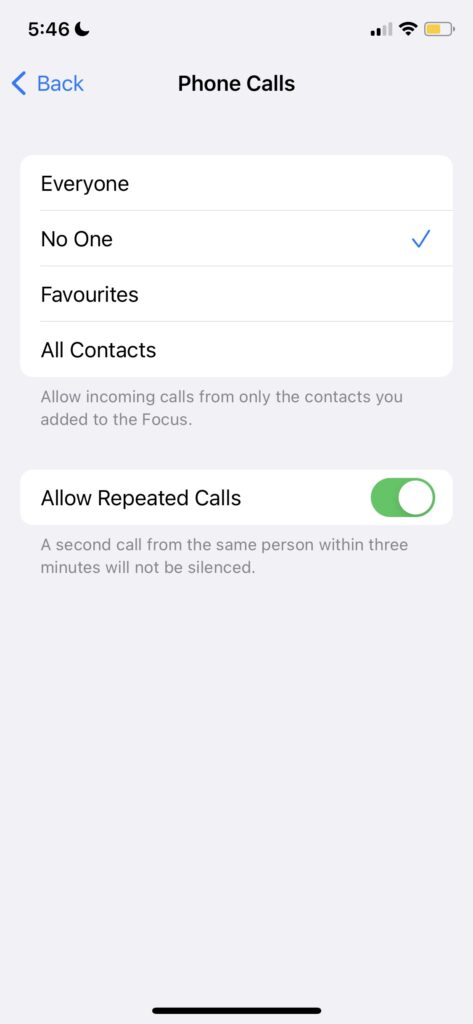
2. Airplane Mode
Turning on airplane mode is another strategy to avoid unsolicited calls. As it prohibits sim-related operations, it will stop all calls and texts.
This procedure is worthless if you want to stop receiving calls from a specific person. How to activate airplane mode on iPhone?
- Open the Settings app.
- Toggle the Airplane to turn it on.
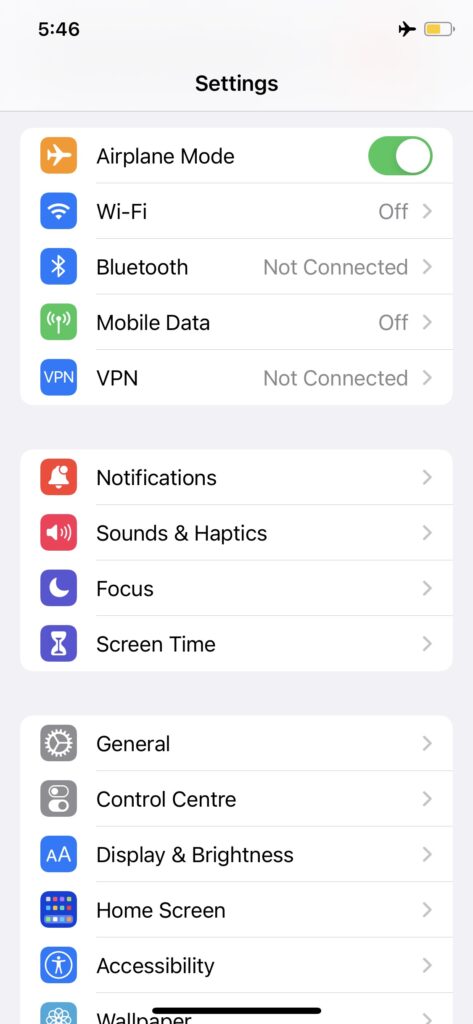
3. Call Forwarding
The call forwarding feature redirects all the calls to another number specified by you. As a result, you will no longer receive bothersome phone calls. If you don’t know how to set up call forwarding, follow the steps.
- Open the Settings app and select Phone.
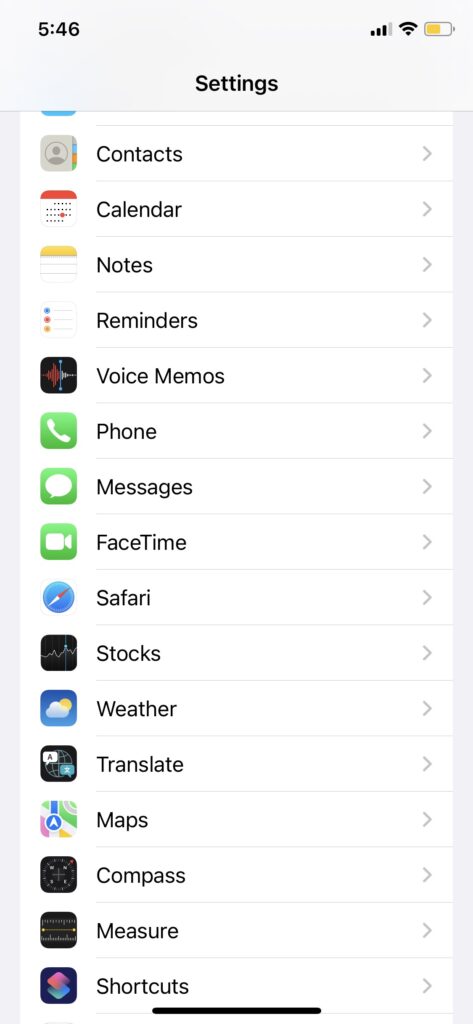 Tap on the Call forwarding option and turn it on.
Tap on the Call forwarding option and turn it on. 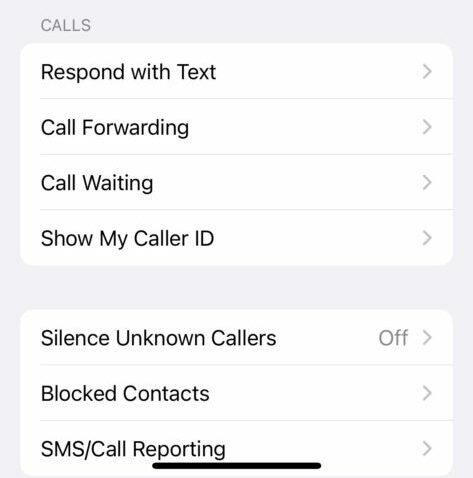
- Put the particular contact in the Forwarding To option.
FAQs
What to do if you want to stop calls on your iPhone without blocking them?
If you want to get rid of unwanted calls on your iPhone, then simply turn on do not disturb or airplane mode. You can also activate call forwarding to avoid such calls.
Can I stop calls from a specific person on my iPhone?
Yes, you can avoid calls from a specific person on your iPhone by activating the call forwarding option on that person’s number.
Does do not disturb mode disable calls?
Yes, this mode silences all the calls, alerts, and notifications.
How to stop all unnecessary calls on my iPhone?
Turning on airplane mode will stop all calls and each activity related to the sim.
How to stop calls on your iPhone at night?
The iOS 15 and above versions provide an added feature to do not disturb mode. Using the “Add Schedule or Automation” option you can set a schedule to block calls for a specific time frame.
- Open Settings and select Focus.
- Now tap Do Not Disturb.
- Toggle to turn it on.
- Tap Add Schedule or Automation.
- Here you can set the time, location, and apps for which you want to block all notifications, alerts, and calls.
- Turn on Smart Activation to activate Do Not Disturb Mode automatically at a scheduled time.
How do I block numbers that are not in contacts on iPhone?
You can even block the numbers that are not added to contacts on your iPhone by following these steps:
- Go to the Recent calls.
- Locate the unknown number.
- Tap the info icon next to the number.
- Now tap the Block this Caller option at the bottom.
- Choose Block Contact to confirm the action.
Conclusion
Don’t be sad if you are irritated by unwanted calls and want to stop them without blocking them. After looking into this matter, our team of experts has concluded ways to prevent these unnecessary calls.
Turning on Do Not Disturb mode, enabling Airplane mode, and Call Forwarding ceases disturbing calls on iPhone without blocking. Hopefully, this information will prove effective for you.